“You have been logged on with Temporary profile”- that’s the famous message from Windows 7 in domain and workgroup environment.
Sometimes Windows 7 OS may not read your correct user profile properly, instead, load with temporary profile which will look completely different. If you are not aware of temp profile or missed to see the pop-up message at bottom right side of the screen, then really you will be surprised to see completely different and new desktop without your files,folders,shortcut icons and any customized settings.This guide shows how to fix temporary profile issue on Windows 7.
Why Windows 7 Loads with Temporary Profile?
Obviously, your profile (the files and folders located under C:\Users\user_name) is corrupted. There is another chance which is a delay in reading your profile files due to Antivirus scan or something else during boot up. Usually after typing your user name and password Windows tries to read and load your profile, if it gets corrupted or delay in reading, Windows will load with temp profile to give temporary access on computer.
How to Fix Windows 7 Temp Issue on Workgroup and Domain Environment
a) Go to Start, type: regedit then click to open it.
b) When it opens, navigate to the following location 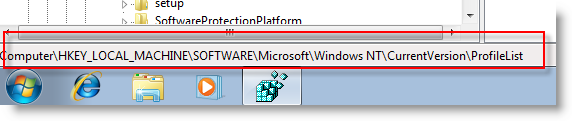
d) You will see similar keys under profile list, but one with .bak, as shown below.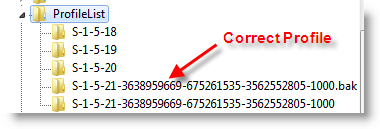
e) Remove/delete the .bak profile
f) Restart your computer.
Done! The computer should create a new user profile as this is the first time the user is logging on. You need to copy back your old important data to new profile and set email outlook etc..if required.
How to copy back your data
a) log in.
b) Now you’ll be logged into your profile but you’ll notice that your data isn’t there, so navigate to C:\Users\
c) You’ll see two almost similar folders named “user_name” (this is the name you use to log in to your computer)
d) Check which is the older folder
e) Open the older folder, that’s where all your data is
f) Copy all
g) Go back to the latest “user_name” folder and paste.
That’s it! You’re good to go!